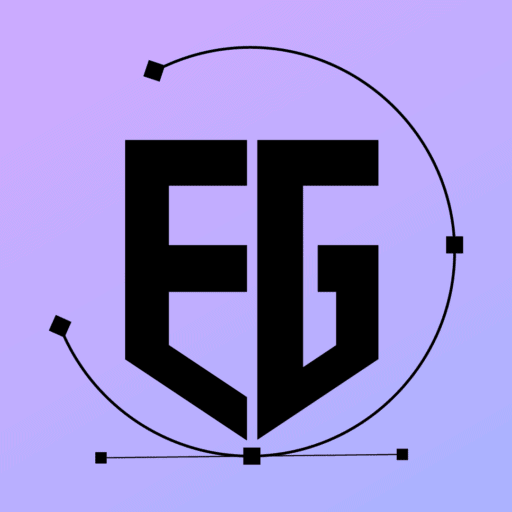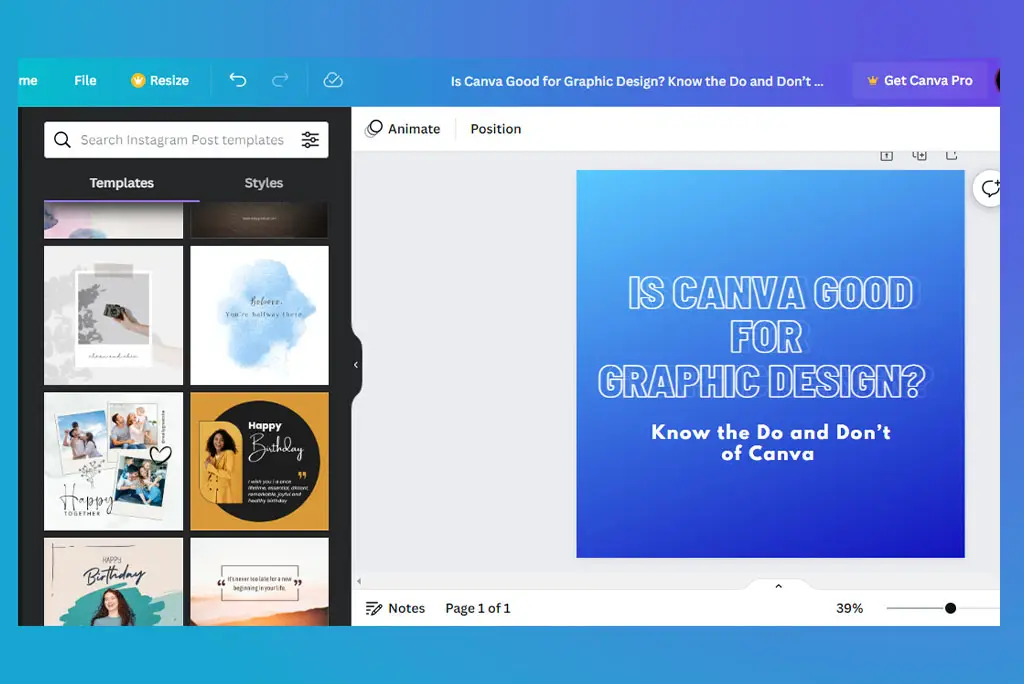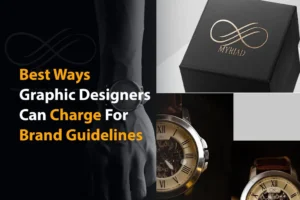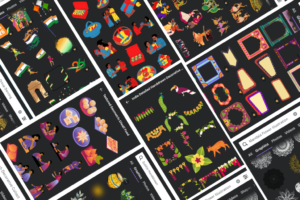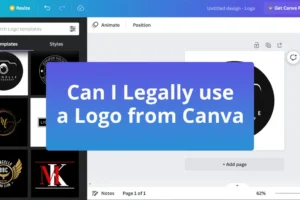Table of Contents
- Is Canva Good for Graphic Design? Know the Do and Don’t of Canva
Is Canva Good for Graphic Design? Know the Do and Don’t of Canva
Every time I start to work on graphic design, I wish to ease out my work. And Canva states that it can be a perfect solution to ease out a designer’s work. However, Is Canva good for graphic design?
The answer is “Yes” and “No”. it actually depends on multiple things. So let us see to what extent Canva can create Graphic designs.
Pros and Cons of Canva for graphic design
To answer the question “Is Canva good for graphic design?” Let’s first look at the pros and cons of Canva to create graphic design.
Pros:
- User-friendly interface: Canva’s user interface is easy to navigate, making it accessible for users with little to no graphic design experience. Which in my opinion is a very strong point to use to create a graphic design in it.
- Time-saving: it has a wide range of pre-made templates, and free and pro elements such as images, illustrations, GIFs, video, and music which you can use in your projects and can save time and effort in creating designs from scratch.
- Integrations: Canva integrates with various third-party applications such as Dropbox, Google Drive, and social media platforms, making it easy to share and export designs.
Cons:
- Limited customization options: While Canva offers a wide range of templates and elements, the customization options can be limited, especially for more complex designs which make drop the points it gets for its ease of use.
- Limited file format options: One of the biggest limitations that bother me is Canva’s export options. It is limited to JPEG, PNG, and PDF formats, which can be a drawback for some professional designers who require more advanced file formats. With a pro account, you unlock only one format which is SVG which also sometimes does not export the file properly.
- Watermarked designs: The free version of Canva includes a watermark on all designs, which can be removed only by upgrading to a paid plan. You can read my other blog on legal licensing if you want to know more about this topic.
- Limited font options: Canva’s font library is limited compared to other professional design software, which can be a drawback for designers who require a wide range of font options. You can add a font however, it is a pro feature that you can unlock if you have a pro account.
- Limited photo editing tools: Canva’s photo editing tools are basic, which may not be sufficient for more advanced photo editing needs. If you are interested in knowing the alternative to Canva then you can read my blog about Canva’s alternatives that you can use to create a professional-looking graphic design.
Do professional graphic designers use Canva?
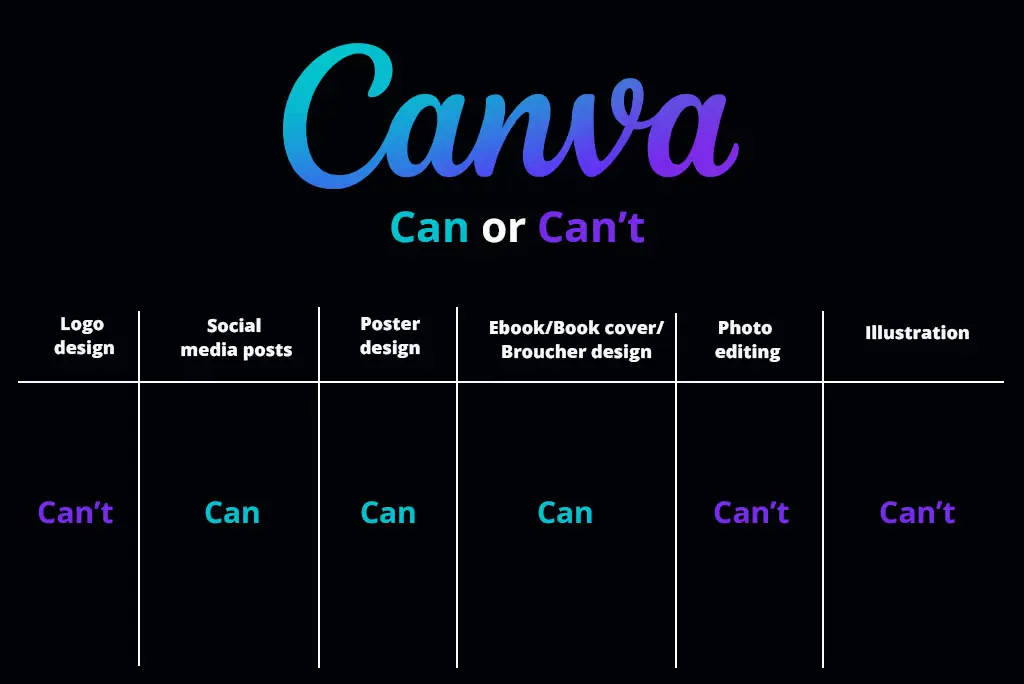
The above pros and cons have cleared out the answer to the question “Is Canva good for graphic design or not? Now let’s compare which tasks can we complete on Canva to Answer the question “ Do professional graphic designers use Canva?”
1. Logo designing on Canva
Canva provides logo templates to create a logo for your business, but since anybody may use the templates and other elements accessible in Canva, it makes your company at risk of using a design that is similar to one of your rivals.
Therefore, in this instance, I am on the side of professional designers since they will make sure that the logo design is unique to your business. If you are interested to know how can you create a unique logo in Canva and claim it for copyright then you can read my blog on “how to use logo legally”.
2. Social media posts on Canva
When it comes to creating social media posts on a daily basis we need a quick solution. In this situation, Canva comes in handy.
Canva allows users to choose from a wide range of pre-designed templates specifically tailored to different social media platforms, such as Facebook, Instagram, Twitter, and LinkedIn.
These templates are optimized for each platform’s specific requirements, such as size and aspect ratio, so users can be confident that their posts will look great on any device. The platform also provides tools for customizing text, adding logos, and adjusting colors to match a brand’s style and personality.
You can create your own template or reuse a design over and over to maintain consistency on your social media feeds. However, keep in mind that the design should be simple.
3. Poster designing on Canva
Canva can be a great platform for creating posters, and it offers several advantages and a few drawbacks as well. Here are some of the good and bad aspects of creating posters on Canva:
Good aspects:
- Easy to use: Canva has an easy-to-use interface that allows anyone, regardless of design experience, to create beautiful posters.
- Pre-made template: Canva provides hundreds of pre-made templates to use to create your poster. Which saves you time.
- Collaboration: Canva allows multiple users to collaborate on a single design, making it easy to work with teams, clients, and other collaborators.
Bad aspects:
- Can not create complicated posters: Because it has limited optimization options it is hard to create complicated poster designs in Canva.
- Limited export option: Exporting options is a crucial part of Graphic designer work needs. And this limitation can not be ignored. For now, Canva has 4- 5 exporting options including PNG, jpg, pdf, MP4, and GIF. If you upgrade to can unlock some pro features for export options such as SVG format, Can export with transparent background, and compressed file. These export options are not enough if you need your design for print media.
- Over-reliance on templates: Canva’s vast selection of templates may make it tempting to rely solely on pre-designed options rather than creating unique designs from scratch.
4. Ebook/Book cover/Broucher design on Canva.
The major problem of using Canva to make an Ebook/Book cover/Brochure is that:
- Can not make a complicated design
- Can not export for print media
For Ebook, you can move with the existing export options however this can’t be said for the physical book covers and brochures. If your design is complicated then you may not find the right optimization option in Canva.
5. Photo editing on Canva
Canva is a great tool for basic photo editing tasks, but it is not as powerful as professional photo editing software when it comes to advanced photo editing capabilities. Here are some of the key differences between Canva and professional photo editing software:
- Functionality: A professional-grade software provides much more extensive functionality than Canva. It offers a vast range of tools for advanced photo editing tasks, such as layering, masking, and retouching.
- Customization: professional photo editing software allows greater customization of images than Canva. It provides more precise control over color, contrast, and saturation, and it supports a wider range of file formats and color modes.
- Learning curve: Professional photo editing software has a steeper learning curve than Canva. It is a more complex software that requires more extensive training and experience to use effectively whereas Canva stays true to its user-friendly statements.
- Price: Professional software can be subscription-based that requires a monthly or yearly fee. Canva, on the other hand, offers both free and paid plans, making it a more affordable option for basic photo editing tasks.
6. Illustration on Canva
Canva is not for professional illustration making although you can create some simple illustrations with its shapes & lines which is vector based. You Can use the integrated basic drawing tool that allows users to create custom illustrations from scratch.
These tools include a pen tool, a shape tool, and a text tool. However, it is not useful if want to create a precise and multilayered illustration in Canva.
Conclusion:
In my opinion, overall Canva is good for beginners as it is user-friendly and its learning curvature is quite straightforward in comparison to professional software. If you are creating social media posts for personal accounts or using it for school projects and you are okay to have a non-exclusive right then Canva can be a go-to solution for you.
However, if you are creating graphics for business or print media then you can’t make a complicated design in it and may face some licensing issues. Therefore always go with professional designers and brand identity experts if you want creative for your businesses that are tailored to your business style and needs.